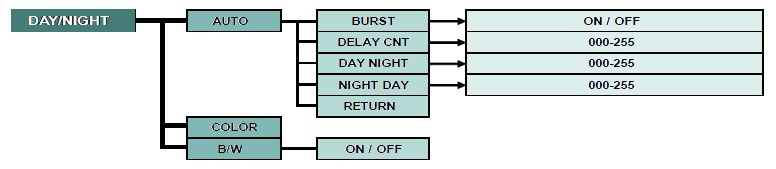камеры видеонаблюдения
|
|
Цифровой алгоритм переключения режима видеокамер ДЕНЬ/НОЧЬ (D/N) |
|
| Цифровой алгоритм переключения режима видеокамер ДЕНЬ/НОЧЬ (D/N) |  |
|
|
DAY / NIGHT Effio OSD: Setup and Programming It is selectable to Auto, Color, and B/W. 1. Position the cursor to ‘DAY/NIGHT’ by using the UP/DOWN selections. 2. Select the ‘DAY/NIGHT’ mode by using the LEFT or RIGHT selection. Please select one of 3 modes as below.
|
||
|
(1) AUTO AUTO mode switches over Color image at daytime and B/W image at nighttime automatically. 1-1. DAY/NIGHT MENU as a SUB MENU pops up when you select AUTO and press the Tactile SW(OSD button). 1-2. There are BURST, DELAY CNT, DAY / NIGHT, and NIGHT / DAY on the SUB MENU of DAY/NIGHT. - BURST : It is selectable to ON/OFF. ( Default : OFF ) ON : It always outputs BURST SIGNAL. OFF : No BURST SIGNAL in B/W - DELAY CNT : Day/Night switching time is adjustable. Value 1 is 1 sec. ( Default : 5 ) - DAY / NIGHT : Switching over lux level to NIGHT from DAY.( Default : 3 ) - NIGHT /DAY : Switching over lux level to DAY from NIGHT.( Default : 5 ) 1-3. Select RETURN to finish all settings. 1-4. Select SAVE ALL to save all settings. 1-5. Select EXIT to finish the control. |
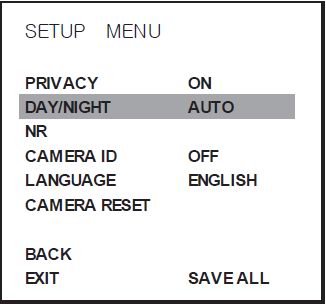 |
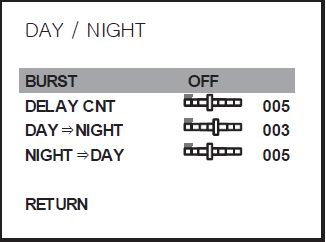 |
|
2) COLOR The image is always displayed in color. 1-1. Change to COLOR from DAY/NIGHT on SETUP MENU. 1-2. Select SAVE ALL to save all settings. 1-3. Select EXIT to finish the control. |
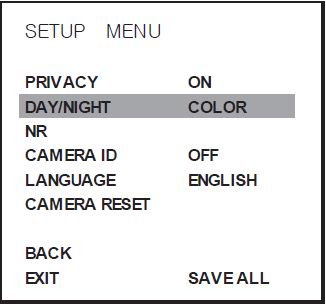 |
|
|
(3) B/W(BLACK & WHITE) This image is always displayed in B/W. 1-1. Change to B/W from DAY/NIGHT on SETUP MENU. 1-2. There is a BURST in B/W of SUB MENU. - BURST : It is selectable to ON/OFF. ON : It always outputs BURST SIGNAL. OFF : No BURST SIGNAL in B/W. This setup is interlocked with 10. DAY/NIGHT (1) AUTO 1.2 BURST. 1-3. Select RETURN to finish all settings. 1-4. Select SAVE ALL to save all settings. 1-5. Select EXIT to finish the control. |
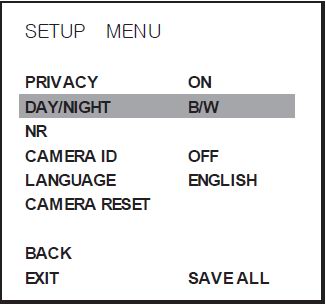 |
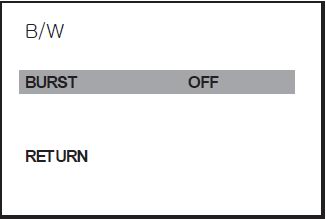 |
 Распродажа
Распродажа Цены
Цены Техподдержка
Техподдержка